Introduction
Good morning, everyone! It’s a pleasure to see all of you again as we continue our journey into the fascinating world of LoRa technology and LilyGO devices. Over the past few lectures, we’ve delved deep into setting up our devices, configuring them for optimal performance, and establishing point-to-point communication. We’ve learned how to adjust frequencies, bandwidths, data rates, and even implement encryption to secure our transmissions.
But, as many of you might have experienced already, working with hardware and complex systems doesn’t always go smoothly. Perhaps you’ve faced issues where your devices aren’t communicating as expected, or maybe you’ve encountered errors that left you scratching your head. That’s perfectly normal. In fact, troubleshooting is an integral part of any engineering endeavor.
Today, we’re going to tackle Basic Troubleshooting and Optimization. We’ll explore common setup issues, discuss practical solutions, and learn how to optimize our device settings to enhance performance. My goal is to equip you with the skills and confidence to identify and resolve problems efficiently, turning potential roadblocks into learning opportunities.
Remember, every challenge you encounter is a chance to deepen your understanding and become more proficient in your craft. So, let’s dive in and turn those hurdles into stepping stones.
Section 1: The Art and Science of Troubleshooting
Before we jump into specific issues and solutions, I’d like to take a moment to discuss the mindset and approach to effective troubleshooting.
Embracing a Problem-Solving Mindset
Troubleshooting is both an art and a science. It requires logical thinking, patience, and sometimes a bit of creativity. When faced with a problem:
– Stay Calm: Frustration can cloud judgment. Take a deep breath and approach the issue methodically.
– Be Systematic: Break down the problem into smaller parts to isolate the cause.
– Document Your Steps: Keep a record of what you’ve tried. This prevents repeating the same actions and helps if you need to consult others.
– Ask Questions: What changed? When did the problem start? Have you made any recent modifications?
Understanding the System
A thorough understanding of how your devices and systems work is invaluable. Knowing the interplay between hardware, firmware, and software enables you to pinpoint where things might be going awry.
Common Sources of Problems
– Hardware Issues: Faulty components, poor connections, power supply problems.
– Software Bugs: Errors in code, incompatible libraries, incorrect configurations.
– Environmental Factors: Interference, temperature extremes, physical obstructions.
– User Errors: Misconfigurations, oversight, or misunderstandings.
Section 2: Common Setup Issues and Practical Solutions
Now, let’s delve into some of the most common issues you might encounter with LilyGO devices and how to resolve them.
Issue 1: Device Not Powering On
Imagine this: you’ve just unboxed your brand-new T-Beam or T-Deck, connected it to your computer, but nothing happens. No lights, no signs of life. It’s as if the device is ignoring you entirely.
Possible Causes and Solutions
1. Faulty USB Cable
– Cause: Not all USB cables are created equal. Some are power-only and lack data lines.
– Solution: Try a different USB cable, preferably one known to transmit data. Cables that come with smartphones are usually reliable.
2. USB Port Issues
– Cause: The USB port on your computer might be malfunctioning or not providing enough power.
– Solution: Connect the device to a different USB port. Avoid using USB hubs initially; connect directly to the computer.
3. Insufficient Power Supply
– Cause: The device may require more power than what’s being supplied.
– Solution: If using a battery, ensure it’s fully charged and correctly inserted. Verify that any power switches on the device are in the “on” position.
4. Device Damage
– Cause: While rare, it’s possible the device is defective.
– Solution: Inspect the board for any visible damage. If suspected, contact the manufacturer or vendor for support.
Preventive Measures
– Always handle your devices with care, avoiding static discharge by grounding yourself.
– Use quality cables and power sources to prevent power-related issues.
Issue 2: Communication Failures Between Devices
You’ve uploaded your code, and everything seems fine, but your devices refuse to communicate. No data is being sent or received.
Possible Causes and Solutions
1. Frequency Mismatch
– Cause: The sender and receiver are operating on different frequencies.
– Solution: Double-check the `LoRa.begin()` function in your code to ensure both devices are set to the same frequency appropriate for your region.
2. Incorrect Pin Configuration
– Cause: The SPI and control pins for the LoRa module are incorrectly defined.
– Solution: Verify that the pin definitions in your code match those of your device. For example, the T-Beam and T-Deck have specific pin assignments that may differ from default settings.
3. Antenna Issues
– Cause: The antennas might not be properly connected, or you’re transmitting without an antenna.
– Solution: Ensure the LoRa antennas are securely attached. Never transmit without an antenna, as this can damage the radio module.
4. Physical Obstructions and Interference
– Cause: Obstacles like buildings, trees, or electromagnetic interference may impede the signal.
– Solution: Test the devices in an open area with a clear line of sight. Minimize sources of interference by moving away from other electronic devices.
5. Inadequate Power
– Cause: The devices may not be receiving sufficient power to transmit signals effectively.
– Solution: Check your power sources. For battery-operated devices, ensure the batteries are charged.
Case Study
One of my former students once struggled with getting two T-Beams to communicate. After hours of frustration, they discovered that one device was set to 915 MHz and the other to 868 MHz. A simple oversight, but it halted progress until corrected.
Issue 3: Inconsistent Data Transmission
Perhaps your devices communicate sporadically, or data packets are frequently lost or corrupted.
Possible Causes and Solutions
1. Suboptimal LoRa Settings
– Cause: The spreading factor, bandwidth, or coding rate may not be optimized for your environment.
– Solution: Experiment with different settings. Increasing the spreading factor can enhance range and reliability at the expense of data rate.
2.Signal Interference
– Cause: Other devices operating on similar frequencies may interfere.
– Solution: Change the frequency slightly within the legal band. Use frequency hopping or channel planning if managing multiple devices.
3. Timing Issues
– Cause: Collisions occur when devices transmit simultaneously.
– Solution: Implement a transmission schedule or use acknowledgments and retries in your code.
4. Environmental Conditions
– Cause: Weather conditions like rain or fog can affect signal propagation.
– Solution: Be aware of environmental impacts and plan accordingly, perhaps by enhancing antenna gain or adjusting transmission power.
Experiment
Try adjusting the transmission interval in your code. Does increasing the delay between packets improve reliability? This could indicate timing collisions.
Issue 4: Compilation and Upload Errors
You’re eager to test your new code, but the Arduino IDE throws a barrage of errors, or the code fails to upload.
Possible Causes and Solutions
1. Syntax Errors in Code
– Cause: Typos, missing semicolons, or incorrect use of functions.
– Solution: Carefully read the error messages. They often point to the line number where the issue occurred. Use the IDE’s syntax highlighting to spot anomalies.
2. Library Conflicts or Missing Libraries
– Cause: Required libraries are not installed or there are conflicting versions.
– Solution: Ensure all necessary libraries are installed via the Library Manager. Remove or update conflicting libraries.
3. Incorrect Board Selection
– Cause: The selected board in the IDE doesn’t match your device.
– Solution: Go to **Tools > Board** and select the correct LilyGO model or the appropriate ESP32 board.
4. Port Not Recognized
– Cause: The computer isn’t detecting the device.
– Solution: Check the USB connection. Install or update USB-to-Serial drivers (e.g., CP210x or CH340). Select the correct port under Tools > Port.
5. Boot Mode Issues
– Cause: The device isn’t entering programming mode.
– Solution: On some devices, you may need to hold down the Boot button when uploading code.
Tip
If you’re repeatedly encountering upload issues, try reducing the upload speed in the IDE settings. Slower speeds can improve reliability.
Issue 5: Driver and Port Conflicts
Sometimes, your device might have been working perfectly, but suddenly, your computer doesn’t recognize it.
Possible Causes and Solutions
1. Driver Corruption or Updates
– Cause: Recent OS updates might have affected drivers.
– Solution: Reinstall the USB-to-Serial drivers. Check the manufacturer’s website for the latest versions.
2. Port Conflicts
– Cause: Another application is using the same COM port.
– Solution: Close any other programs that might be accessing serial ports (e.g., other instances of the Arduino IDE, serial monitors). Restart your computer if necessary.
3. Faulty USB Ports
– Cause: Hardware issues with the USB port.
– Solution: Test with a different USB port or another computer to isolate the problem.
Section 3: A Systematic Approach to Troubleshooting
When faced with a problem, following a structured approach can save time and reduce frustration.
Step 1: Define the Problem Clearly
– What exactly isn’t working?
– When did the issue first occur?
– Has anything changed recently?
Step 2: Gather Information
– Check error messages and logs.
– Observe any LED indicators on the device.
– Note any unusual behavior.
Step 3: Formulate Hypotheses
– Based on the symptoms, what could be the possible causes?
– Prioritize them based on likelihood.
Step 4: Test Hypotheses
– Change one variable at a time to isolate the cause.
– Use known good components to test against (e.g., a different cable or power source).
Step 5: Implement Solutions
– Once the cause is identified, apply the appropriate fix.
– Verify that the issue is resolved.
Step 6: Document the Process
– Record the problem, the steps taken, and the solution.
– This documentation can be invaluable for future reference or for helping others.
Example Scenario
Suppose your device isn’t sending data as expected.
1. Define: Data isn’t appearing on the receiver’s serial monitor.
2. Gather: The sender’s serial monitor shows data being sent. No errors are displayed.
3. Hypothesize: Possible frequency mismatch or antenna issue.
4. Test: Verify frequencies in code, check antenna connections, test with devices closer together.
5. Implement: Corrected a typo in the frequency setting.
6. Document: Noted the importance of double-checking code parameters.
Section 4: Optimizing Device Settings for Enhanced Performance
Beyond troubleshooting, optimization ensures your devices operate efficiently and reliably.
Power Management and Battery Life
-Deep Sleep Mode
– Utilize the ESP32’s deep sleep capabilities to conserve power when the device is idle.
– Implementation:
“`cpp
esp_sleep_enable_timer_wakeup(time_in_microseconds);
esp_deep_sleep_start();
“`
– Peripheral Management
– Disable unused peripherals to reduce power consumption.
– For example, turn off Wi-Fi and Bluetooth if not in use:
“`cpp
WiFi.mode(WIFI_OFF);
btStop();
“`
Code Optimization
– Efficient Coding Practices
– Avoid unnecessary loops or delays.
– Use interrupt-driven programming where appropriate.
– Memory Management
– Free unused memory.
– Be cautious with dynamic memory allocation to prevent fragmentation.
Antenna and Signal Optimization
– Antenna Orientation
– Position antennas vertically for optimal omnidirectional coverage.
– Ensure antennas are not obstructed or too close to other electronics.
– Antenna Upgrade
– Consider using higher-gain antennas for extended range.
– Ensure any upgrades comply with local regulations regarding transmission power.
Data Packet Optimization
– Minimize Payload Size
– Transmit only necessary data to reduce transmission time and power usage.
– Use compact data formats or encoding schemes.
– Error Correction
– Adjust coding rates to balance between data rate and error resilience.
Environmental Adaptation
– Adaptive Data Rate
– Implement logic to adjust transmission parameters based on signal quality.
– For example, increase spreading factor when signal strength is low.
Section 5: Best Practices for Maintenance and Reliability
Consistent performance requires regular attention and adherence to best practices.
Regular Firmware Updates
– Stay updated with the latest firmware releases from LilyGO and library updates in the Arduino IDE.
– Updates often include performance improvements and security patches.
Hardware Care
– Keep devices clean and dry.
– Protect from extreme temperatures and humidity.
– Use enclosures for field-deployed devices.
Monitoring and Logging
– Implement logging within your code to record events, errors, and performance metrics.
– Use timestamps to correlate events over time.
Backup Configurations and Code
– Maintain backups of your sketches and configurations.
– Use version control systems like Git to track changes and collaborate.
Community Engagement
– Participate in forums and communities.
– Sharing experiences and solutions benefits everyone.
Conclusion
Today, we’ve navigated the challenges that often arise when working with LoRa devices and IoT projects. We’ve learned that troubleshooting is not merely about fixing problems but also about understanding systems more deeply. By adopting a systematic approach, we can efficiently identify issues, implement solutions, and even prevent future problems.
Optimization isn’t a one-time task but an ongoing process of refining and improving your devices and code. Whether it’s enhancing battery life, maximizing range, or ensuring data integrity, the steps you take to optimize your system directly impact its success and reliability.
As you continue your projects, remember that every obstacle is an opportunity to learn. The skills you’ve gained today will not only help you overcome technical challenges but also foster a mindset that’s invaluable in any engineering field.
Questions and Discussion
Now, let’s open the floor for any questions or insights you’d like to share. Your experiences and inquiries enrich our collective understanding.
Question: What should I do if my devices work inconsistently, sometimes communicating and other times not?
Answer: Intermittent issues can be particularly challenging. Start by checking for loose connections or intermittent power supplies. Environmental factors like fluctuating temperatures or interference might also play a role. Logging signal strength and system status over time can help identify patterns related to the inconsistency.
Question: How can I prevent my devices from being damaged due to electrical surges or static electricity?
Answer: To protect against electrical surges, consider using surge protectors or voltage regulators in your power supply. For static electricity, always ground yourself before handling electronic components, especially in dry environments where static buildup is common.
Question: Is it possible to remotely update the firmware on deployed devices?
Answer: Yes, over-the-air (OTA) updates are possible with ESP32 devices. Implementing OTA functionality allows you to push firmware updates without physical access. However, this adds complexity and requires careful consideration of security to prevent unauthorized access.
Additional Resources
To further enhance your troubleshooting and optimization skills, I recommend exploring the following resources:
– ESP32 Official Documentation: In-depth guides on features and troubleshooting.
– Arduino Forum and Stack Overflow: Communities where you can ask questions and share knowledge.
– LilyGO GitHub Repositories: Access to sample code, schematics, and issue trackers.
Closing Remarks
As we wrap up today’s lecture, I want to emphasize that the path of innovation is rarely smooth, but it’s the challenges that make the journey rewarding. By mastering troubleshooting and optimization, you not only become proficient in resolving issues but also gain insights that can lead to breakthroughs in your projects.
In our next module, we’ll venture into more advanced territory, exploring sophisticated LoRa communication techniques and secure data transmission. The foundations you’ve built so far will serve you well as we tackle these new topics.
Thank you for your attention, enthusiasm, and contributions. Keep experimenting, stay curious, and don’t hesitate to reach out if you need guidance.
“I look forward to seeing you all in the next lecture!”
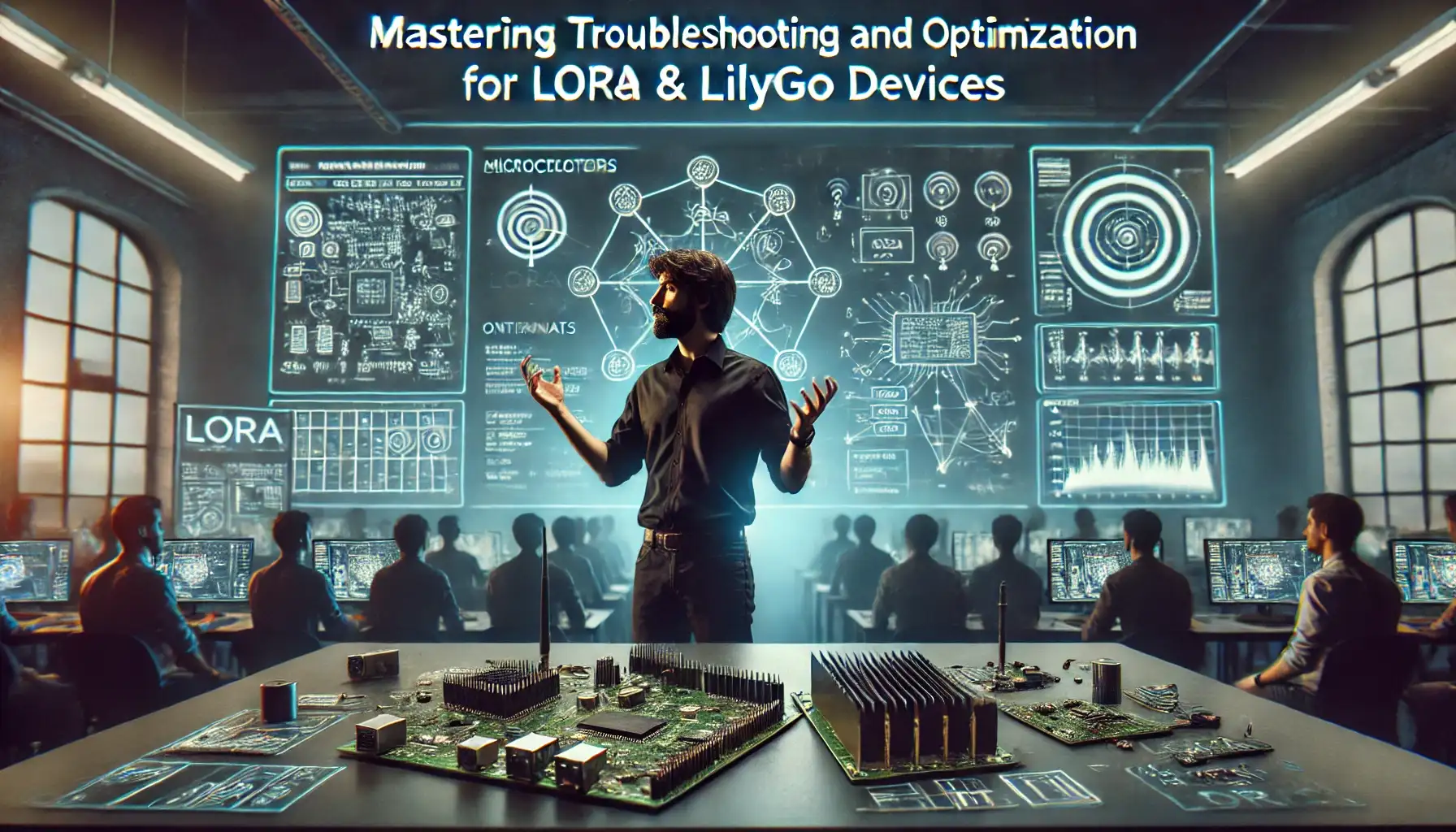
To see our Donate Page, click https://skillsgaptrainer.com/donate